the backup program. Once logged in hover your mouse pointer over the Account menu to list the
menu entries as per image below:
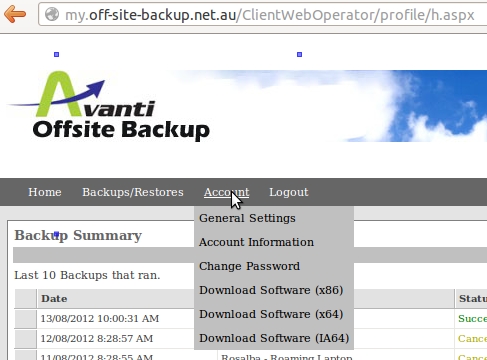
Choose the download link for your version of Windows. For 64 Bit versions you will most probably
need the version designated with (x64) all other versions of windows should download the version
designated with (x86).
Once your download has finished run the installation program and follow the on screen instructions.
To set-up your Backup Job in the Avanti Offsite Backup program follow the steps below:
Click on Create Backup Set in the main window of the Avanti Offsite Backup program:
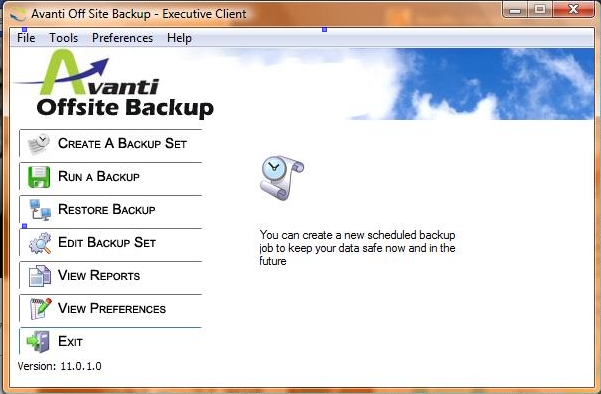
On the next window, select the files, directories and/or drives to backup ticking the box in front of the file, directory or drive to be backup:
Please pay articular attention of supdirectories as you may inadvertently select a large number of files you don't intend to backup.
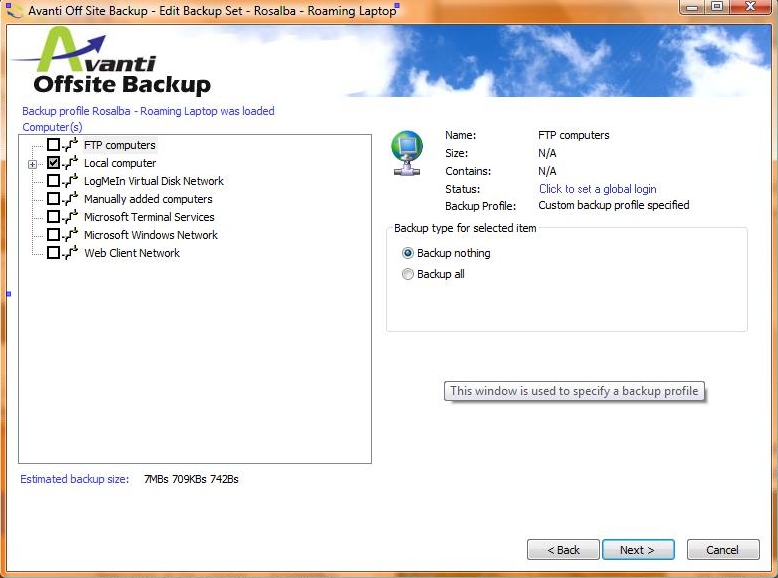
Once you are done selecting files, click the Next button on the bottom right.
On the next screen choose your backup destination. To use your new Avanti Offsite Backup service, select "Backup to remote server" and click on the next button again.
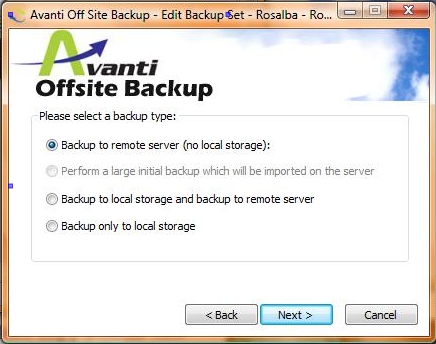
On the next screen most fields will be empty initially. So go ahead and click on the Add button.
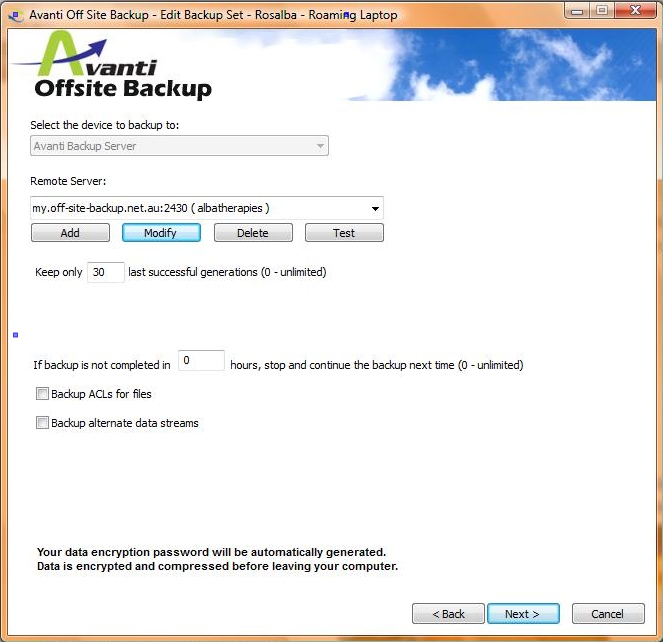
On the small new pop-up window enter the following details into all the fields:
Host: my.off-site-backup.net.au
Port: 2430
Login: Login name as per welcome message
Password: Password as per welcome message
When done click on OK and Next.
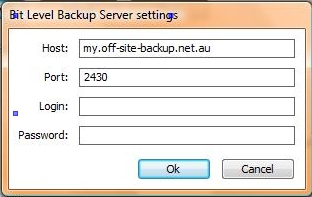
On the last window set-up your back up schedule. I.e. what time and days of the week your back up should run.
Also for unattended backups to run you might have to provide your Windows Login and Password and tick Enable authentication before backup.
Note: Your computer needs to be switched on at the time you set up here for the backup to start.
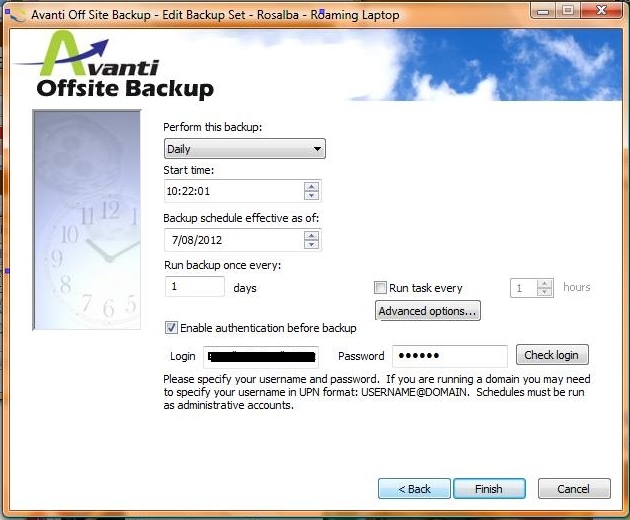
Lastly click on Finish and you are done.

